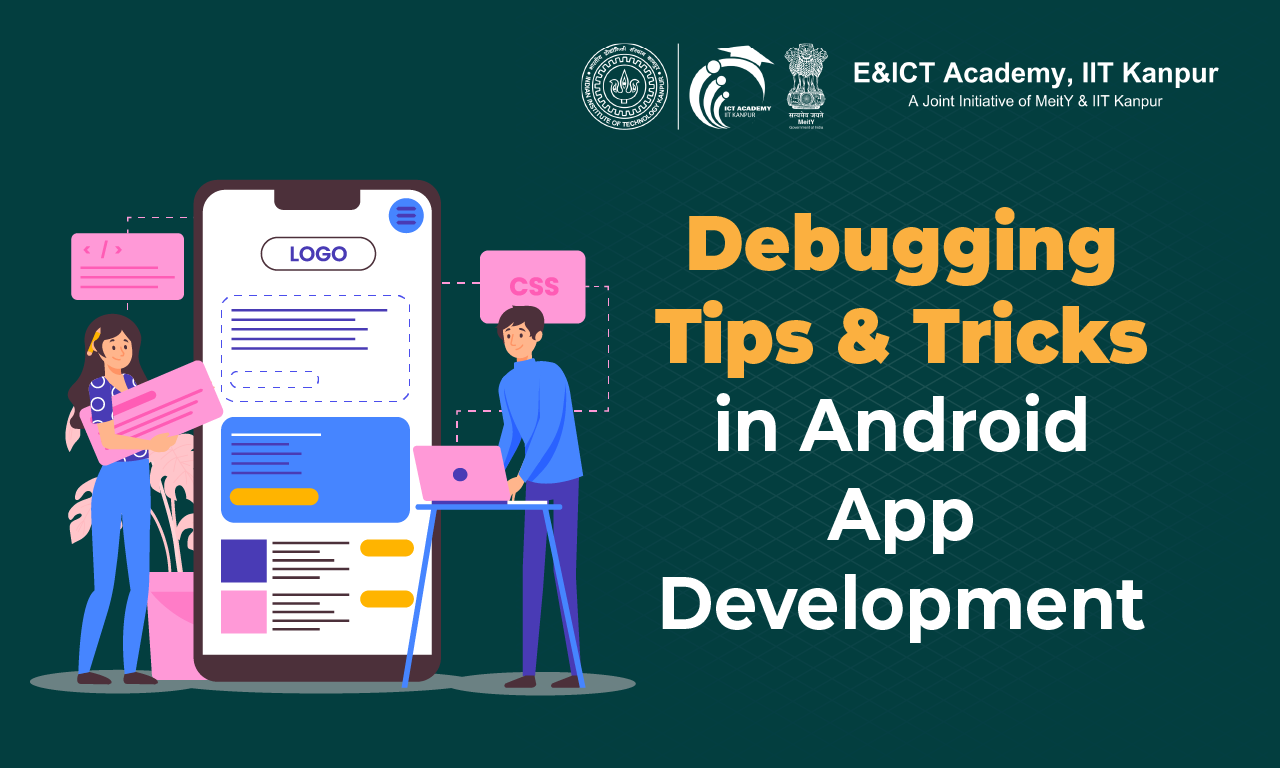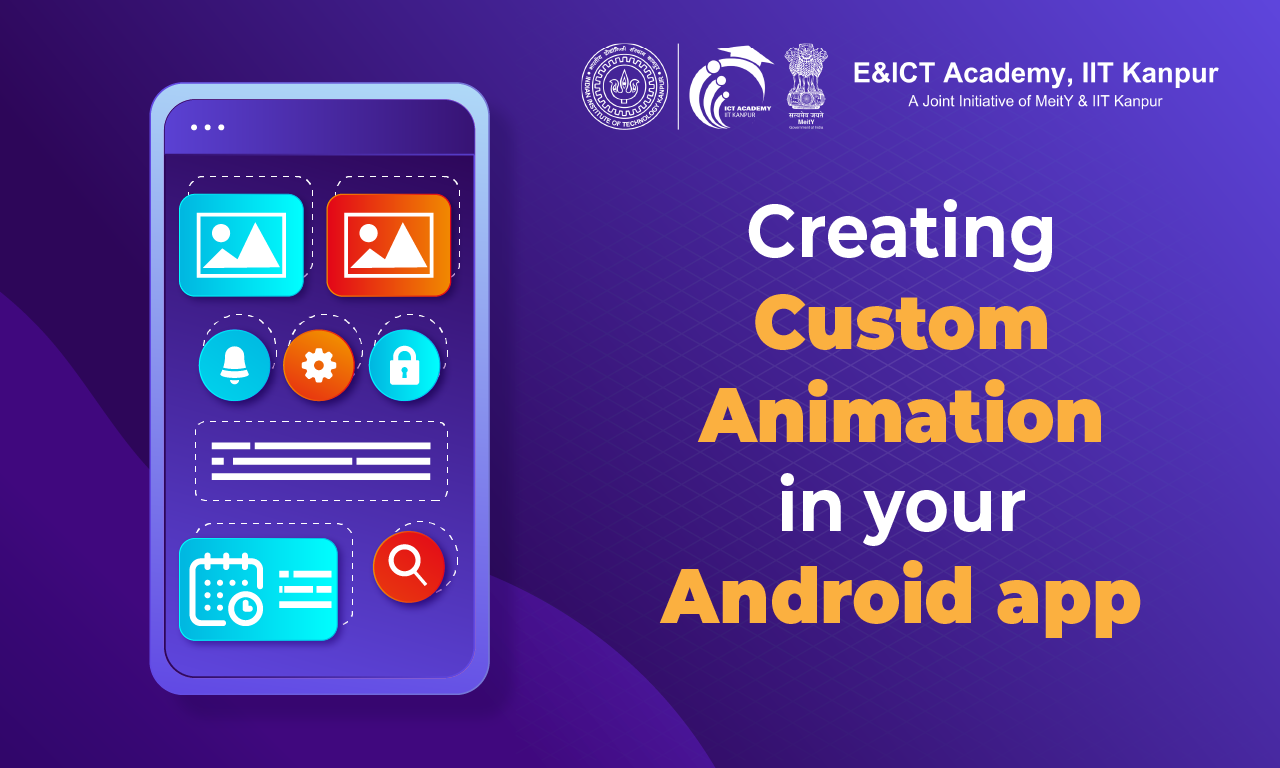Creating custom animation in your Android app
- Date July 31, 2023
In today’s digital era, where user experience plays a crucial role in the success of mobile applications, incorporating custom animations can significantly enhance the appeal and interactivity of your Android app. Custom animations provide a visually engaging experience, making your app more dynamic and memorable for users. This article will guide you through the process of creating custom animations in your Android app, allowing you to add that extra flair and charm to your user interface.
Table of Contents
- Introduction
- Understanding Animation in Android
- Types of Animations
- Getting Started with Custom Animations
- Applying Animation to UI Elements
- Timing and Sequencing Animations
- Responding to Animation Events
- Optimizing Animation Performance
- Best Practices for Custom Animations
- Conclusion
- FAQs
1. Introduction
Mobile app users have become accustomed to sleek and visually appealing interfaces. By creating custom animations, you can add a touch of creativity and uniqueness to your app, providing an immersive user experience. Custom animations can be used for various purposes, such as guiding users through different app states, indicating loading or progress, or simply adding delightful interactions.
2. Understanding Animation in Android
In the Android framework, animation refers to the process of transitioning between different visual states. Android provides several animation techniques and APIs that developers can utilize to create captivating animations. The key components involved in Android animations are animators, interpolators, and listeners.
3. Types of Animations
There are three main types of animations in Android: property animations, view animations, and drawable animations. Each type has its own characteristics and use cases.
Property Animations
Property animations allow you to animate specific properties of a UI element. You can animate properties such as position, size, rotation, transparency, and more. Property animations provide great flexibility and control over the animation process.
View Animations
View animations, also known as tween animations, are simpler and primarily used for animating the entire view or its transparency. They operate on View objects and are defined using XML files.
Drawable Animations
Drawable animations are used to animate drawables, such as images or shapes. They can be defined using XML resources and are commonly used for frame-based animations.
4. Getting Started with Custom Animations
To create custom animations in your Android app, follow these steps:
Step 1: Set Up Your Android Project
Before diving into animation creation, ensure that you have a properly set up Android project in your preferred development environment. This includes having the necessary dependencies and libraries.
Step 2: Define Animation Resources
Next, define the animation resources required for your app. Android allows you to define animations using XML files, where you can specify the properties to animate, duration, interpolators, and other attributes.
Step 3: Implement Animation in Your App
Finally, implement the animation in your app by applying it to the desired UI elements. You can do this programmatically or by referencing the animation resources defined earlier.
5. Applying Animation to UI Elements
Once you have set up your project and defined the animation resources, it’s time to apply the animations to the UI elements in your app.
Animating View Properties
With property animations, you can animate various properties of a view, such as translation, rotation, scaling, and alpha. By modifying these properties over time, you can create smooth and visually appealing animations.
Applying Interpolators
Interpolators define the rate of change of an animation. Android provides built-in interpolators like linear, accelerate, decelerate, and anticipate. You can also create custom interpolators to achieve unique animation effects.
Creating Complex Animations
By combining multiple property animations and defining animation sets, you can create complex and intricate animations. This allows you to orchestrate the movement and behavior of multiple UI elements simultaneously.
6. Timing and Sequencing Animations
Timing and sequencing play a crucial role in creating engaging animations. Android provides the AnimatorSet class, which allows you to control the timing and order of multiple animations.
Using AnimatorSet
AnimatorSet enables you to group multiple animations together and define their order, duration, and delays. This allows you to create synchronized animations that bring your app to life.
Setting Animation Durations
By adjusting the duration of animations, you can control the speed and smoothness of the animation. Longer durations create slower animations, while shorter durations result in faster and snappier effects.
Applying Delays
Delays can be added between animations to create pauses or staggered effects. This can be useful when animating multiple UI elements sequentially or when synchronizing animations with other app events.
7. Responding to Animation Events
Android provides mechanisms to respond to animation events, such as the start, end, or cancellation of an animation. By utilizing animation listeners and callbacks, you can perform additional actions or trigger subsequent animations based on these events.
Animation Listeners
Animation listeners allow you to listen for specific animation events, such as the start or end of an animation. You can implement listeners to execute code when these events occur, providing additional functionality or interactions.
Handling Animation Callbacks
Animation callbacks provide a more granular control over animation events. By implementing specific callback methods, you can respond to different animation states, such as when an animation repeats or when it reaches a specific frame.
8. Optimizing Animation Performance
While animations can greatly enhance the user experience, it’s essential to optimize their performance to ensure smooth and fluid transitions.
Avoiding Overdraw
Overdraw occurs when multiple UI elements are drawn on top of each other, causing unnecessary processing and reduced performance. Minimizing overdraw by optimizing your app’s layout hierarchy can significantly improve animation performance.
Hardware Acceleration
Enabling hardware acceleration allows animations to be rendered using the device’s GPU, resulting in smoother and more efficient animations. By default, Android enables hardware acceleration, but it’s essential to verify and optimize it for your specific app requirements.
Using Property Animators Wisely
Property animators provide extensive capabilities, but excessive use or misuse can impact performance. Be mindful of animating too many properties simultaneously or applying complex animations to resource-intensive views, as this may lead to laggy animations.
9. Best Practices for Custom Animations
To ensure your custom animations deliver the desired impact, consider the following best practices:
Consistency with App Design
Custom animations should align with your app’s overall design language and user experience. They should enhance usability and not distract or confuse users.
Testing and Iterating
Regularly test your animations on different devices and screen sizes to ensure they work seamlessly across various platforms. Continuously iterate and refine your animations based on user feedback and analytics.
Considering User Feedback
Pay attention to user feedback and monitor how users interact with your app. Adjust your animations based on user preferences and behavior to create a delightful and intuitive experience.
10. Conclusion
Incorporating custom animations in your Android app can elevate its visual appeal, engage users, and provide a unique and memorable experience. By following the steps outlined in this article and adhering to best practices, you can create captivating animations that make your app stand out in the competitive mobile landscape.
11. FAQs
- Can I create animations without coding in Android?
Yes, Android provides a range of animation tools and libraries that allow you to create animations visually, without writing extensive code. Tools like Android Studio’s Animation Editor provide a graphical interface for creating animations.
- How can custom animations benefit my app?
Custom animations can enhance the user experience of your app by making it more engaging, interactive, and visually appealing. They can help guide users, provide feedback on actions, and create a seamless and delightful journey within your app.
- Are there any performance considerations when using animations?
Yes, performance is an important aspect to consider when using animations. To ensure smooth animations, optimize your code, minimize overdraw, and use hardware acceleration. Be cautious not to overload your app with resource-intensive animations that could impact performance.
- Can I combine multiple animations in my app?
Absolutely! Android allows you to combine multiple animations to create complex and synchronized effects. By using animation sets and sequences, you can orchestrate the movement and behavior of various UI elements simultaneously.
- Where can I find additional resources for learning Android animations?
You can find additional resources for learning Android animations through official Android documentation, online tutorials, and community forums. Websites like developer.android.com and YouTube channels dedicated to Android development are excellent starting points for expanding your knowledge on this topic.
You may also like
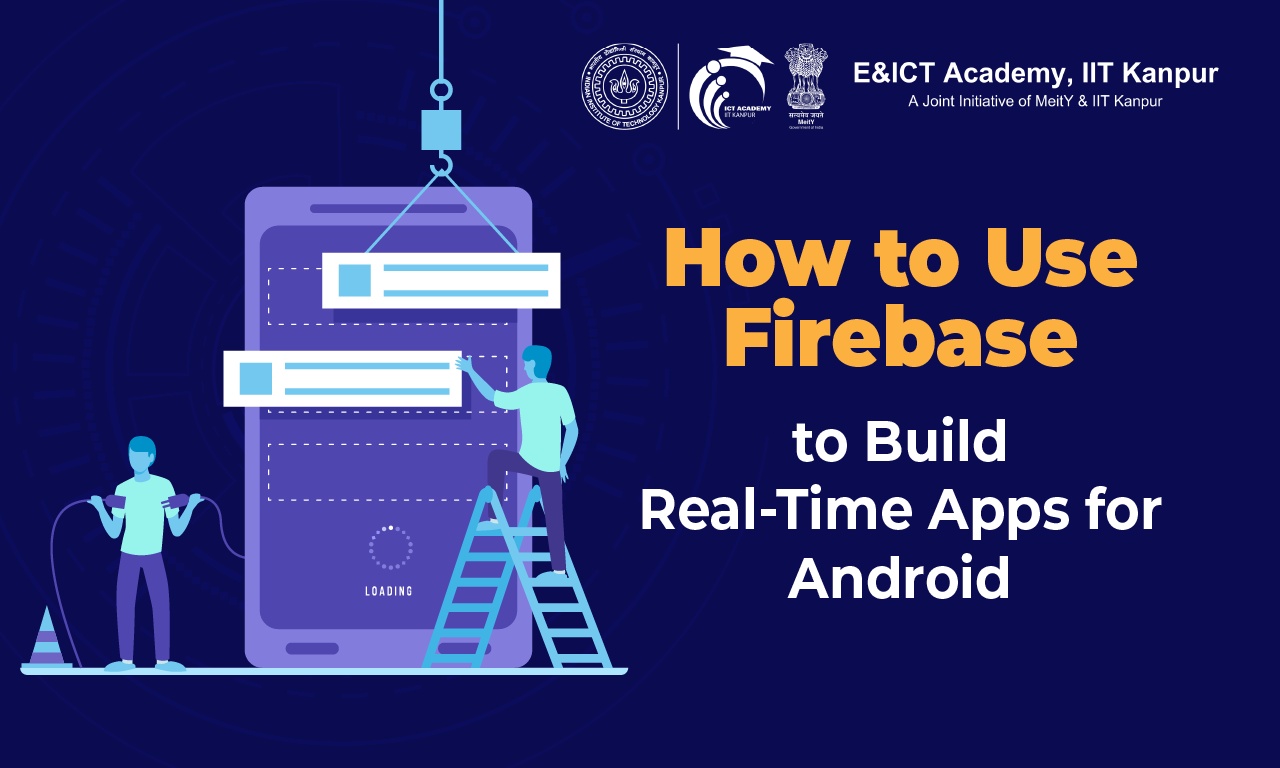
How to Use Firebase to Build Real-Time Apps for Android