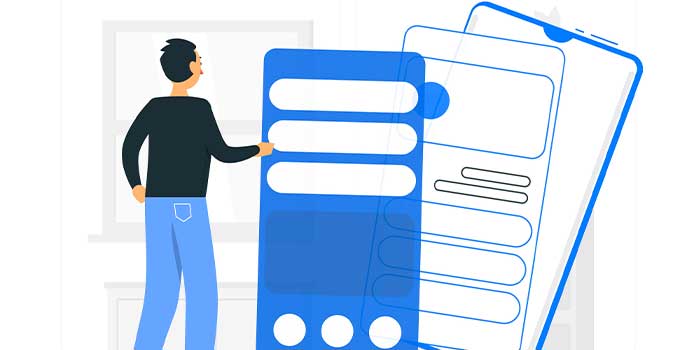Statistical Functions in Excel With Examples 2026
Statistical Functions in Excel: Excel’s statistical functions provide a range of tools for data analysis. Functions like AVERAGE, COUNT, SUM, MIN, MAX, MEDIAN, MODE, STDEV, VAR, and more help calculate descriptive statistics. Functions like CORREL assess relationships between variables, while T.TEST and Z.TEST perform hypothesis testing. RAND generates random numbers, while PERCENTILE determines specific percentiles.
How to Use Excel for Forecasting and Predictive Analytics – Read Now
These functions empower users to analyze data, visualize distributions, and perform regression analysis. By leveraging Excel’s statistical functions, users can gain valuable insights from their data and make data-driven decisions efficiently.
Statistical Functions in Excel Definition
Excel’s statistical functions are powerful tools for data analysis. With these functions, you can perform calculations, derive insights, and draw conclusions from your data. Whether you need to calculate descriptive statistics, test hypotheses, analyze relationships, or generate random data, Excel has a wide range of functions to support your needs. By utilizing these functions effectively, you can unlock the full potential of your data and make data-driven decisions with confidence.
What Are Statistical Functions In Excel Types With Examples
Statistical functions in Excel are built-in mathematical formulas that enable users to perform various statistical calculations and analyses on their data. These functions allow you to process and analyze numerical data to derive valuable insights and make informed decisions. Excel provides a comprehensive set of statistical functions that cover a wide range of statistical techniques. Here are some common types of statistical functions available in Excel:
- Descriptive Statistics: These functions help in summarizing and describing data. Examples include AVERAGE, COUNT, SUM, MIN, MAX, MEDIAN, MODE, STDEV, and VAR.
- Correlation and Regression: Excel offers functions like CORREL, COVAR, RSQ, and TREND for analyzing relationships between variables, determining correlation coefficients, and performing regression analysis.
- Hypothesis Testing: Functions such as T.TEST, Z.TEST, and F.TEST allow users to conduct various hypothesis tests, comparing sample means, proportions, or variances.
- Probability Distributions: Excel provides functions for common probability distributions, such as NORM.DIST (normal distribution), BINOM.DIST (binomial distribution), POISSON.DIST (Poisson distribution), and more.
- Sampling: Functions like RAND and RANDBETWEEN generate random numbers or random selections, facilitating simulations and sampling techniques.
- Percentiles and Quartiles: PERCENTILE and QUARTILE functions help determine specific percentiles or quartiles of a dataset.
- Frequency Analysis: Functions like FREQUENCY and HISTOGRAM assist in creating frequency distributions and visualizing data distribution patterns.
- Time Series Analysis: Excel offers functions like FORECAST, GROWTH, and TREND for time series forecasting and trend analysis.
These are just a few examples of the extensive range of statistical functions available in Excel. They provide users with powerful tools for data analysis, modeling, and decision-making.
Important Statistical Functions in Excel for Data Analysis
Here is a detailed explanation of some key statistical functions and their applications:
AVERAGE:
- Syntax: AVERAGE(number1, [number2], …)
- Calculates the arithmetic mean of a range of numbers.
- Example: AVERAGE(A1:A10) calculates the average of values in cells A1 to A10.
COUNT:
- Syntax: COUNT(value1, [value2], …)
- Counts the number of cells in a range that contain numbers.
- Example: COUNT(A1:A10) counts the number of cells in the range A1 to A10 that contain numbers.
SUM:
- Syntax: SUM(number1, [number2], …)
- Adds up a range of numbers.
- Example: SUM(A1:A10) adds up the values in cells A1 to A10.
MIN:
- Syntax: MIN(number1, [number2], …)
- Returns the smallest value in a range of numbers.
- Example: MIN(A1:A10) returns the smallest value in the range A1 to A10.
MAX:
- Syntax: MAX(number1, [number2], …)
- Returns the largest value in a range of numbers.
- Example: MAX(A1:A10) returns the largest value in the range A1 to A10.
MEDIAN:
- Syntax: MEDIAN(number1, [number2], …)
- Returns the middle value in a range of numbers when arranged in order.
- Example: MEDIAN(A1:A10) returns the median of values in the range A1 to A10.
MODE:
- Syntax: MODE(number1, [number2], …)
- Returns the most frequently occurring value in a range of numbers.
- Example: MODE(A1:A10) returns the mode of values in the range A1 to A10.
STDEV:
- Syntax: STDEV(number1, [number2], …)
- Calculates the standard deviation based on a sample from a population.
- Example: STDEV(A1:A10) calculates the standard deviation of values in the range A1 to A10.
STDEVP:
- Syntax: STDEVP(number1, [number2], …)
- Calculates the standard deviation for an entire population.
- Example: STDEVP(A1:A10) calculates the standard deviation of values in the range A1 to A10 for the entire population.
VAR:
- Syntax: VAR(number1, [number2], …)
- Calculates the variance based on a sample from a population.
- Example: VAR(A1:A10) calculates the variance of values in the range A1 to A10.
VARP:
- Syntax: VARP(number1, [number2], …)
- Calculates the variance for an entire population.
- Example: VARP(A1:A10) calculates the variance of values in the range A1 to A10 for the entire population.
CORREL:
- Syntax: CORREL(array1, array2)
- Calculates the correlation coefficient between two sets of values.
- Example: CORREL(A1:A10, B1:B10) calculates the correlation between the values in ranges A1 to A10 and B1 to B10.
RAND:
- Syntax: RAND()
- Generates a random number between 0 and 1.
- Example: RAND() generates a random number between 0 and 1.
RANK:
- Syntax: RANK(number, range, [order])
- Returns the rank of a number within a range of numbers, optionally specifying the order (ascending or descending).
- Example: RANK(A1, A1:A10, 0) returns the rank of the value in cell A1 within the range A1 to A10 in descending order.
PERCENTILE:
- Syntax: PERCENTILE(array, k)
- Calculates the k-th percentile of a dataset.
- Example: PERCENTILE(A1:A10, 0.5) calculates the 50th percentile (median) of values in the range A1 to A10.
These are just a few examples of Excel’s statistical functions. Excel offers many more functions to perform various statistical calculations, hypothesis testing, regression analysis, and more. By using these functions appropriately, you can effectively analyze and interpret your data for valuable insights and decision-making.
Conclusion
In conclusion, Excel’s statistical functions provide a powerful toolkit for data analysis. These functions allow you to calculate descriptive statistics, analyze relationships between variables, perform hypothesis testing, generate random data, and more.
By leveraging these functions effectively, you can gain valuable insights from your data, make informed decisions, and communicate your findings effectively. Whether you are analyzing large datasets or conducting simple calculations, Excel’s statistical functions offer a versatile and accessible solution for data analysis. With practice and exploration, you can harness the full potential of Excel’s statistical functions to unlock valuable insights and drive data-driven decision-making.